A Simple Guide to Websites: Improving User Experience (UX)
Design Team
2024
User Experience (UX) design might seem complex, but that doesn’t mean there aren’t practical steps you can take to improve your website’s user experience yourself. In this article, we explore key strategies to create an intuitive and user-friendly site. From conducting UX audits to optimizing page load speed, simplifying navigation, and creating accessible content, these tips will help you enhance your site’s usability and leave a positive impression on your visitors.
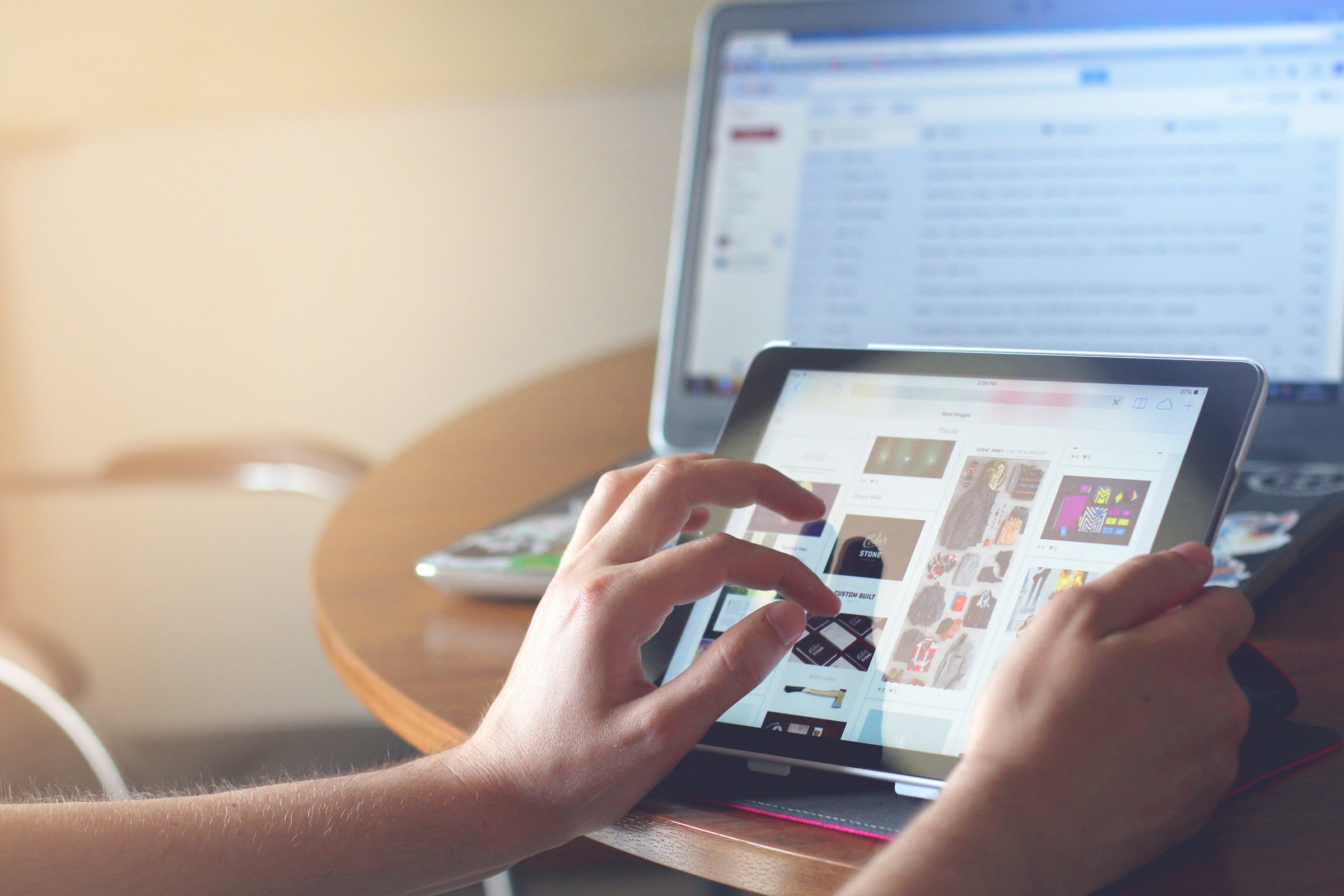
How quickly and easily your client can find what they’re looking for can make or break the effectiveness of your website. If your beautiful site is overly complicated or distracting, it won't generate leads effectively.
Visitors want to engage with your services, not spend time figuring out how to use your site.
This is where User Experience (UX) design comes in—UX is all about making your website intuitive and satisfying to use. UX designers often refer to this process as ‘enhancing user experience’. In essence, it means ensuring your site is both easy to navigate and leaves visitors with a positive impression.
There are many ways to enhance your site’s UX, but we recommend starting with these steps for the greatest impact. These are high-priority actions that will deliver the most significant improvements to your website’s usability and effectiveness:
1. Conduct a UX Audit
The intuition here is simple, you have to know what’s broken to fix it. Start by evaluating your current website’s performance from a user’s perspective to identify pain points and areas for improvement.
- Analyze User Behavior: Use tools like Google Analytics and Hotjar to gather data on how visitors interact with your site. In particular, pay attention to
- High Bounce Rates: A bounce refers to when visitors quickly leave your site after viewing just one page. It's a sign that something might be wrong, such as slow loading times, confusing layout, or content that doesn't meet their needs. A high bounce rate means you’re missing opportunities to engage with potential customers.
- Low Engagement: This happens when visitors don’t interact much with your site—they might not click on links, fill out forms, or stay long enough to read your content. Low engagement indicates that your site isn't captivating enough or that it’s hard to navigate. Improving engagement helps keep visitors interested long enough for you to encourage them to take actions that benefit your business.
- Gather User Feedback: Collect feedback through surveys or feedback forms. Ask visitors what they find confusing or frustrating.
- Conduct Usability Testing: Perform usability tests with real users to observe how they navigate your site. This hands-on approach reveals problems that might not be obvious from analytics alone. If you don’t have access to a testing group, ask friends or family members who are less tech-savvy to try using your site. If they’re frustrated or confused, it’s a good sign that your site needs to be more user-friendly and intuitive.
2. Optimize Page Load Speed
A fast-loading website is non-negotiable because slow pages frustrate users and increase bounce rates. Typically the threshold is 5.3 seconds, any slower and visitors will abandon your site. That’s why we recommend starting by:
- Compressing Images: Use tools like TinyPNG or ImageOptim to reduce image sizes without compromising quality.
- Minimize HTTP Requests: Combine files and reduce the number of elements on a page to decrease load time.
3. Simplify Navigation
Easy navigation is key to a positive user experience. Think of it like setting up clear road signs on a journey–visitors should be able to quickly find their way to what they’re looking for without getting lost. Here’s how to simplify navigation on your site:
- Ensure a Clear Menu Structure Structure:
- Keep the Options Simple: Arrange your menu in a way that makes sense and is easy to follow. Keep the main menu straightforward with only the most important categories listed at the top. Instead of having a cluttered menu with every possible option, group related items under clear, simple headings like “Products,” “Services,” or “About Us.”
- Write Descriptive Labels: Use clear, descriptive labels for each menu item so visitors immediately understand what they will find when they click. Instead of vague terms like “Explore,” use specific ones like “Shop Now” or “Contact Us.” This makes it easier for visitors to navigate your site.
- Use Breadcrumbs:
- Guiding Your Users: Breadcrumbs are a type of secondary navigation that shows visitors the path they’ve taken through your site. Think of them like a trail of breadcrumbs in a story, leading users back to where they started or helping them see where they are. For instance, if they’re looking at a product page, breadcrumbs might show a path like Home > Products > Category > Specific Product. This helps visitors understand their location on your site and easily return to previous pages if needed.
By implementing a clear menu structure and using breadcrumbs, you make it much easier for visitors to find the information or products they need quickly. This not only enhances their experience but also encourages them to stay longer and explore more of your site.
4. Create Accessible and Engaging Content
Content should be easy to read, engaging, and accessible to all users, including those with disabilities.
- Use Readable Fonts and Colors: Select fonts that are legible and high contrast. Avoid fancy or decorative fonts that might look appealing but can be hard to read, especially on screens. Also make sure that there is a noticeable difference between the color of your text and the background. For example, black text on a white background or white text on a dark background is usually easiest to read. This contrast helps everyone, including those with vision difficulties, to read your content without strain.
- Differentiate between links and content: Make sure that links (which visitors can click to go to other pages) are clearly different from regular text. You can do this by using a different color or underlining links.
- Break Up Text:
Studies have shown that most people are not reading carefully. Scannable, clear, and organized content then makes it easier for visitors to absorb information. Try using:
- Headings to divide your content into sections: Headings help readers quickly find the information they are interested in. The easier it is to find, the more likely they are to stay on the page and continue reading.
- Bullet points and numbered lists where possible: Bullet points are especially useful for breaking down complex ideas or steps into simpler, bite-sized pieces.
- Short paragraphs: Long paragraphs can be overwhelming, so aim for just a few sentences per paragraph. This makes your content less intimidating and more accessible, allowing readers to pick up the main ideas quickly.
- Add Alt Text: Alternative Text (Alt Text) provides descriptions of images for visually impaired visitors using screen readers. This helps them understand what the image represents, ensuring your site is accessible to everyone.
Summary
Enhancing your website’s user experience doesn’t just make it more enjoyable for visitors—it improves your SEO performance and improves lead generation. By implementing key strategies like conducting a UX audit, optimizing page load speed, simplifying navigation, and creating accessible content, you can lay a strong foundation for an intuitive and effective website.
If you need some help or want a professional opinion on improving your site’s UX, don’t hesitate to reach out. Our team of experts are ready to help you make the most of your website you in making your website user-friendly and engaging!